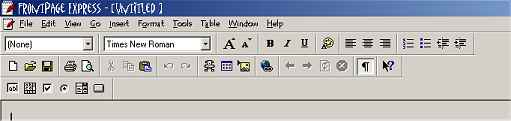- Table of Contents
- Introduction
- Checklist for what to do
- Brainstorming ideas for your website
- get a free site
- get a paid site
- Now let's add some awesome content
- Join the free Amazon . com affiliate program
- Join the AllPosters affiliate program
- Register with search engines
- Creative ways to advertise and promote your site
---------
All Materials, unless otherwise stated are
Copyright©
Kalif Publishing and StormtheCastle.com
If you have questions
or would like to
contribute you can
email the owner and webmaster
Will
---------
FrontPage Express Tutorial Part 4: Adding Images
Now we will add an image to your website.
- Place the cursor on the page where you want the image to go.
- On the toolbar click 'Insert'
3. From the dropdown menu click on 'Image'
4. Browse to the location of your image and select the Image
you want.
5. The image will appear in the desired location.
(Important note about Images: You can resize an image right inside the webpage to make it fit the area you want but as a general rule you should not do this because different browsers will handle the resized image differently. It may not display correctly. It may interfere with other items on the webpage. What you should do is use some kind of a graphics or paint program to remake the image in the desired size. )
Note: It can be very difficult to get images and text to display the way you want them to. Don't get frustrated. In the next tutorial I will show you how to get a good layout by using tables.