 |
|||||||||||
|
|
Make a Video Game Tutorial Part 4: Textures, What they are, how to get them, how to make them and get them in your game. Okay, so you have made a texture, or several textures and you want to import them into the game. How do you do that? It is really quite easy. But just as a review I want to make sure that you have made the textures in a way that they will pour nicely, they are square in a power of two like 128x128 or 256x256 pixels, and you have saved them in .bmp format and 256 color mode. If all this is done you are ready to get them in your game. Genesis 3D needs its graphics to be in a format called .txl or (texel) and it has a program that will take your bitmap files and turn them into .txl files. This program is called TPACK and it is really easy to use. USING TPACK TO IMPORT GRAPHICS INTO YOUR GAME TPACK is a program that converts .bmp files to .txl files (which are what your level needs to draw graphics in the game) Using Windows Explorer you need to navigate to your Genesis 3D folder and find the file called tpack.exe. It is probably right in the main genesis folder and easy to find. Double click on this file and the TPACK program runs. It looks like this:
This is the TPACK program. Now just pull down the File|Open menu item. This brings you into the default genesis 3d folder. Now, move this application over to the right side of your screen, the open up Windows Explorer and navigate to the folder where you have created your images.
Find the file you want to move into tpack and single click then drag it right over to the tpack window. It will pop right into the program.
WIth this image highlighted in TPack save it into the genesis 3d folder. I suggest that you create a new folder called myimages and save it there. This will make it easy to find. Make sure you give the file a name and that it is saved as a .txl file. Okay so now the graphic or graphics you made are saved into the Genesis 3d game. There is only one more thing you have to do in order to actually use them in your game. This is real easy. All you do is when you have the game design desktop open you simply pull down the Project Meun item then select Level Options; Hit the browse button then go to your myimages folder and inside it click on the graphic you imported. And Voila you are done. Your graphic is now inside the texture tab and you can use it normally. But wait a minute! There is only one graphic and you want to import lots of them. This is easy, when you are using tpack you simply drag over as many images as you want. When you save it to the myimages folder all of these images are packed up into a single file. Then when you choose Options | level options and browse to that file all of the images pop into the genesis 3d game editor.
Okay, Let's Review In this chapter (4) of the tutorial you learned about graphics, textures and tiles. How to create them so they are seamless and what sizes and formats you should save them in. You have made some textures yourself and imported them right into your game. WOW. You might not realize it but you have accomplished quite a lot. This is a very important step in making video games. Now we are going to learn how to do some animations in our video game, things like doors, sliding doors and elevators. After that the next Big step in your learning how to make video game is to make and import models. But that is some serious stuff. You should review all of this texture part of the tutorial and make some more textures, import them and see how they look. Get good at this then we will do the next part of the tutorial (Models)
After the animation stuff we will be moving into modeling! |
||||||||||
Copyright©2001-2016 Kalif Publishing - Contact, copyright and Disclaimer - Let's Make Something T - Storm the Castle T Publishing
|
|||||||||||


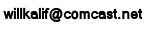
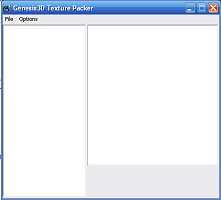
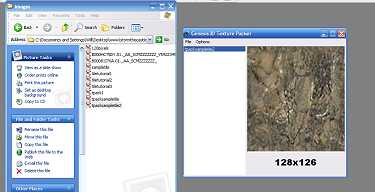 This image shows tpack and widows explorer both open on my desktop. I simply dragged the file over to the tpack application and dropped it right in. When I then clicked on the file in tpack the picture popped right into the screen.
This image shows tpack and widows explorer both open on my desktop. I simply dragged the file over to the tpack application and dropped it right in. When I then clicked on the file in tpack the picture popped right into the screen.