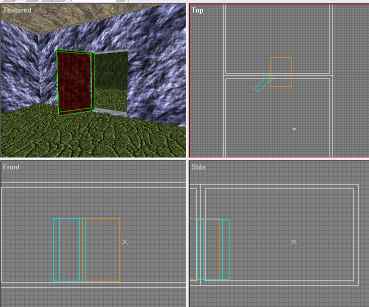|
||||||||||||
|
|
Make a Video Game Tutorial Part Animation and Models There are parts of your world that you are going to want to move automatically right in the game. I mean things other than the player. Something like a door, an elevator, rotating objects or anykind of a thing like that. Genesis 3D has the capabilities to do this animation right in the workspace. To introduce you to this concept of animation within the game you are making we are first going to create a very simple door. The steps go like this. You design the static door as it is in the closed position, You then move it to its open position, then you tell Genesis 3d a little about how you want it moved. It is a pretty simple process and when the player is playing your game all he does is click on it and it opens right up.
So let's get started making an animated door for your video game Create two rooms side by side and then cut out a doorway between them.
Here is what I made. It is pretty simple just two rooms, some simple textures and a doorway cut between the two rooms. Notice in the top view photo that the cut brush (orange) is a lot wider than the walls that it cuts through. You don't have to make it this wide, after all it just has to be wide enough to cut through both walls; but you should make it at least twice as wide as the walls because when you are placing your door in here, if it is the same size as the cut brush you might have difficulty selecting between the two. This way there is no mistaking which is the door and which is the cut brush.
Note: At this point in the tutorial you should be able to quickly create two rooms, texture them up real quick and then cut out the doorway. If you are having trouble with this you should go back to the beginning of the tutorial and practice some more. Begining of this tutorial. (Practice makes perfect)
In select Faces/Brushes Mode click on the door (this selects it and its edges turn green) Then in the tools on the right of the screen click on the models tab and the press the Add Model Button. A little screen pops up asking you to enter a name for your model. Enter anything you want; I call it door1. Now Click on the Template tab and push the Modify Brush Button (Thats the T shaped button in the tool bar at the top of the screen) Your door edges will turn blue.
Then Hit the light bulb button which creates this new entity. A light bulb appears in your game.
Here is the door entity in the game. Now you have to move this to its proper location.
Move this door animation entity right to the pivot point that you want the door to swing on. This is the edge of the door where the hinges are.
Now to get the door to rotate around this pivot point you have to set the origin which it will pivot around. Press the origin button. Now Press the Animate Button. This will tell the game where your starting point is.
Now you can simply hit the Rotate 45 degrees button
When you have the door in the final open location press the stop animation button then a window pops up asking for a keytime. This is the length of time you want the animation to take. I entered a 3. You can experiment with this value. It all depends on how fast you want the door to open.
It is as simple as that. Now you have a door that will open and close.
|
|||||||||||
Copyright©2001-2016 Kalif Publishing - Contact, copyright and Disclaimer - Let's Make Something T - Storm the Castle T Publishing
|
||||||||||||


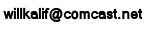

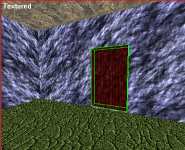 Now Create a new solid brush (Be sure to check it for solid and not cut brush because your last brush was a cut brush. And then size it right into the door hole and apply a texture to it.
Now Create a new solid brush (Be sure to check it for solid and not cut brush because your last brush was a cut brush. And then size it right into the door hole and apply a texture to it. 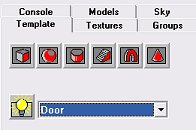 Now in the Templates Console Pull down the Menu item and select door.
Now in the Templates Console Pull down the Menu item and select door.