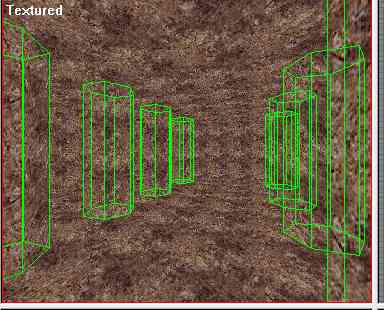|
|||||||||||
|
|
Make a video game Tutorial Part 3-4 Adding solid objects to your game - Columns, altar and more Now let's add some columns. Press the pagedown button to get out of surface editing mode. Press the Template button Now select Tools | New Brush | Cylinder - Accept all the default setting for the cylinder and press OK This pops a new object right into your room.
It looks like this:
Now move the column to a nice spot by selecting Move/rotate and clicking and dragging it. I have put it here because I want to put a second column. This will make a nice balance to the room. Remember that you are now a "Designer" so you have to think about the design of your rooms. It won't look good if you just place objects in your room for fun. It has to be designed the same way an architect would design things.
Now that you have your column the size you want and it is placed well Press Enter to accept it as an entity. You hear the familiar swoosh and your column is created. Go to select mode Press the template mode button then hit pagedown, now add textures to the column.You can apply one texture to all the sides or you can hit the pagedown button and select various sides and apply different textures to them. When you are done applying textures to the column you are going to duplicate this column. It is real easy. Go to select mode Now Press and Hold down the Shift Key and click and drag the column to a new spot. This doesn't move the column it creates a duplicate column with all the same properties. This makes a copy with the size and all the textures in place. I have done this several times and my room now has eight columns in it. Now Let's Group all the eight colums into a single group so we can tinker with the textures all at once. Pull down the group menu item and select Create New Group - Type in "columns" Then go ahead and select each column one at a time and add it to the group. When you hit the console tab for groups you will see that the columns group is active. Now all you have to do is select a new texture and all your columns change to this new texture. See how easy groups can make video game design?
This image shows all eight columns grouped and selected. Now when I hit a new texture then apply it all the colums will get that texture.
|
||||||||||
Copyright©2001-2016 Kalif Publishing - Contact, copyright and Disclaimer - Let's Make Something T - Storm the Castle T Publishing
|
|||||||||||


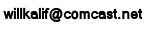
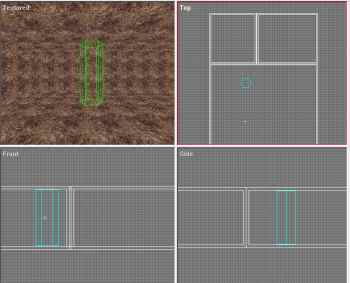 We now have a new object in our room - A column. We just have to do with it the same thing we did with the room. Resize it then apply some textures.While Still in Template mode select the scale brush and in side view (The pane in the lower right) click and drag the top and bottom of the column until it matches up nicely with the room dimensions.
We now have a new object in our room - A column. We just have to do with it the same thing we did with the room. Resize it then apply some textures.While Still in Template mode select the scale brush and in side view (The pane in the lower right) click and drag the top and bottom of the column until it matches up nicely with the room dimensions.