 |
|||||||||||
|
|
Make a video game tutorial - Chapter 3 part 7 Now lets add our pool of water to the dark temple. This is really quite easy to do but there are some things that you should think about. Genesis 3d comes with some premade liquid shapes and you have to use these in your game for water. There is also the factor of being able to go inside the water and this is important. You don't want to apply a water texture to the ground and then if the player walks on it he is walking on water! You want the player to be able to go right into the water or the lava or whatever other kind of liquid you use. And when you are designing your game remember that if you have deep sections of water you may want to put ladders or staircases in so the player can get out. You don't want your player to get stuck in a way that he can't get out. Okay, now lets add the reflecting pool to the dark temple. This image shows my dark temple with some tweaks I made. I tinkered around with the textures and you should do that too. You will get very good at selecting objects, paging down, changing textures, grouping objects and moving them around. You will be amazed at how fast you can do this. Tinker with the textures in your temple and get a look you like.
The first thing we are going to do when making our reflecting pool is to cut a hole in the floor. You already familiar with cutting holes because this is what you did for the doorways. But let's review cutting. Go into template mode by pressing the template mode button
This brings up the "Create Box" dialog. Make sure you check off the box called "Cut Brush" This will make a cut brush of your new box. So you can use it like a knife to cut a hole anywhere you want.
This page is getting quite large because of the graphics so lets continue this tutorial on how to add a reflecting pool to your dark temple on the next page. |
||||||||||
Copyright©2001-2016 Kalif Publishing - Contact, copyright and Disclaimer - Let's Make Something T - Storm the Castle T Publishing
|
|||||||||||


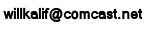
 The arrow in this picture shows where we will place the reflecting pool. The picture also shows the top view so you can see how the room looks from above. Much of that space between all the columns will be the pool.
The arrow in this picture shows where we will place the reflecting pool. The picture also shows the top view so you can see how the room looks from above. Much of that space between all the columns will be the pool.  Now pull down the Tools menu, select New Brush, then select cube.
Now pull down the Tools menu, select New Brush, then select cube.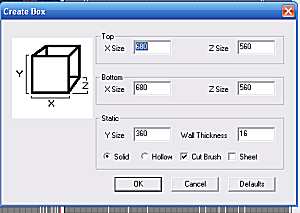
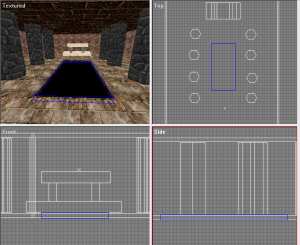 Select ok, then move and resize your new brush to where you want to cut away the floor. Make sure it cuts right through the thickness of the floor and when you are ready just press enter to select it. This picture here shows my cut brush after it has cut away the floor. I have shown all the views so you can see what I did.
Select ok, then move and resize your new brush to where you want to cut away the floor. Make sure it cuts right through the thickness of the floor and when you are ready just press enter to select it. This picture here shows my cut brush after it has cut away the floor. I have shown all the views so you can see what I did.