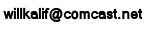|
||||||||||||
|
|
Make a Video Game Tutorial Part 4: Textures, What they are, how to get them, how to make them and get them in your game. There is one more thing you need to know about making textures for your video game. You know that your computer is simply a number crunching system. It is very good at counting out numbers and when it is pouring textures into the surfaces of your game it is counting out numbers. But not all numbers are as easy to crunch as others. In order to make the compilation and then the running of your game faster the compiler and computer use groups of numbers. This grouping makes things run so very much fasters and in order for you to take advantage of this grouping of numbers you should create your tiles and textures in very uniform sizes. Whenever you make your tiles you should make them in multiples of either 64, 128, or 256 pixels in size. In any event your textures really should be in a power of two so either 2 pixels, 4, 8, 16, 32, 64, 128 or 256.
This is a very important concept and you should always follow this rule of power of two. It is possible that if you didn't follow this and you built large games that it could slow down considerably. It could get so slow that it wouldn't be playable. One More Note about Optimizing your Graphics for Video Game Making This is important - Write this down!!! If you are going to be making your own graphics to import into the Genesis 3D Game engine, which is what this tutorial is all about, then the images have to be: in .BMP format and in 256 Indexed Color Mode The .BMP format is bitmapped format and a standard way of saving an image, the 256 Indexed color mode is also a standard mode for images. These two settings are easily done when you are saving your image in either Photoshop or Paint Shop Pro. You simply save your images as .bmp and in 256 color mode. In Paint Shop Pro there is a menu option under Colors that is called Decrease color depth. You simple select this to 256 colors. And to save as a .bmp you simply select .bmp when you save it.
|
|||||||||||
Copyright©2001-2016 Kalif Publishing - Contact, copyright and Disclaimer - Let's Make Something T - Storm the Castle T Publishing
|
||||||||||||