 |
|||||||||||
|
|
Make a Video Game Tutorial:Animation - Make an Elevator or rising platform In the last lesson we learned about animation and you should have a basic handle on how to animate some things. Now what about an elevator or a platform that the player can stand on and go up to the next level, or down to the next level? This is very similar to the sliding door but there are a few differences that you will learn about. . Let's dig in.
Make a Platform Elevator
Here is some good practice for you. Select one of your rooms and enlarge it's height. This way the elevatory has somewhere to go. If you have trouble with this you may want to go back in this tutorial and review your room building skills.
Of course we need a room up there so let's quickly clone the first room and drag it up to a new location. To clone the room (which will also copy all the textures) you just select the room and while holding down the shift key you click hold and drag! It makes a copy of the room and puts it wherever you want. Big time saver.
Now let's make our elevator. Switch to template mode by pressing the "T" button and in the console on the right press the cube to create a new cube. Make sure it says "Solid" and hit enter. Then resize it and move it right in front of your doorway. Don't forget to press enter so you hear the swoosh and accept it into the game.
Switch back to Select Mode and select the elevator brush. Click on the Models Panel, on the Add Model button, and enter the name "elevator1". Click on the Lock Z button.
have the elevator pause by pressing the animation button again, then press stop animation and press a keytime of 10. You didn't move the elevator so it will stay right where it is for 5 seconds. Now have the elevator go back down. You probably can guess what you have to do . Yup, Press the animate button, move the elevator down. Press stop animation and enter the desired keytime. (don't forget to unlock the Z) Now all of that was pretty much the same as the sliding door but now here is where we differ a bit from that tutorial. Switch to template mode and select the Template Tab in the tabs on the right. Pull down the menu and select: MovingPlat - This is a moving platform entity. You will be able to stand on it unlike a door! Click on the lightbulb to create it, move the lightbulb to the center of the platform and then hit the Enter button to accept this entity into your game. Now pull down the Entity menu item at the top of the screen and select entity editor( You can also hit the little button called entity dialog) A menu box pops up, select the movingplat1 item; double click "Model" and select the item you created. Mine is called "elevator1" Select OK and close the properties box. You are done. Now when you run the game the elevator will just be still until the player steps on it then Voila it will go up,pause and come back down. Don't forget to cut the doorway for the top room. We only touched on animations but you have got an overview of these entities and how they work. You can now experiment with the different entities and do some learning.
|
||||||||||
Copyright©2001-2016 Kalif Publishing - Contact, copyright and Disclaimer - Let's Make Something T - Storm the Castle T Publishing
|
|||||||||||


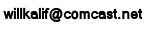
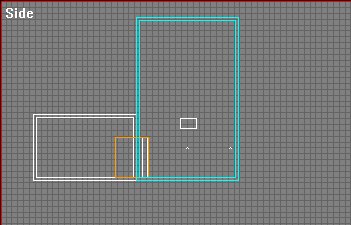
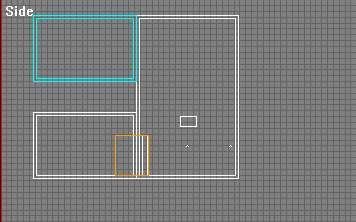
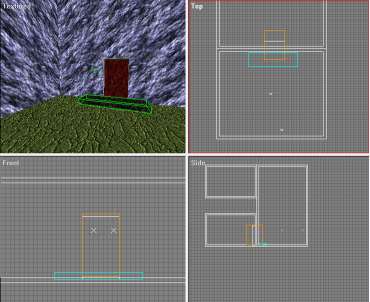
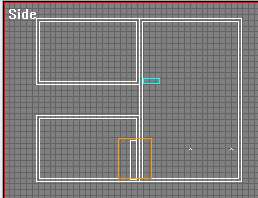 Now click the animate button and move the platform to its upper position and press the stop animation button then enter the desired keytime. 5 seconds would be good.
Now click the animate button and move the platform to its upper position and press the stop animation button then enter the desired keytime. 5 seconds would be good.