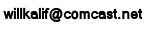|


I have a youtube channel with over 700 Videos!
Video Game Making Home Page

Hi, Thanks for visiting my website. My name is Will and if you have questions
or would like to
contribute projects or ideas you can contact me 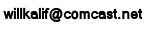
|
Make a video Game Tutorial ( Beginning the manipulation of your room
and world)
Click on the select mode button. It looks like this:  :.
You are now in select mode. :.
You are now in select mode.

Move your cursor over to one of the white lines of your cube and left
click it.
The cube line color changes to light blue. This means the cube is selected
and you can now manipulate it and change its size, texture and other characteristics.

Click on the move/rotate button  .
You can now move or rotate your cube. Left click, hold and drag your cube
to a new position by a few inches. When you release, the textured view
will change. What you have done is moved the cube in relation to the camera
view. The camera view is shown by the little white "X" in the
center of the the top, front and side windows. Now right click, hold and
drag your cube. This rotates it. Now click on the scale button .
You can now move or rotate your cube. Left click, hold and drag your cube
to a new position by a few inches. When you release, the textured view
will change. What you have done is moved the cube in relation to the camera
view. The camera view is shown by the little white "X" in the
center of the the top, front and side windows. Now right click, hold and
drag your cube. This rotates it. Now click on the scale button  .
Now you can left click, hold and drag your cube to a larger or smaller
size. Try it. Do some experimenting. If you drag a corner then the whole
cube becomes bigger. If you drag a side then only that dimension gets
bigger. Note: Remember that you are looking at a cube from three different
perspectives: Top, front, and side so modifying the cube in different
windows will have a different effect on how your room will look. If you
want to make the walls of your room taller you have to drag up the size
of the cube in the front or side views. Expement with this and watch the
results in the textured window. Before we go any further lets review what
we have learned. .
Now you can left click, hold and drag your cube to a larger or smaller
size. Try it. Do some experimenting. If you drag a corner then the whole
cube becomes bigger. If you drag a side then only that dimension gets
bigger. Note: Remember that you are looking at a cube from three different
perspectives: Top, front, and side so modifying the cube in different
windows will have a different effect on how your room will look. If you
want to make the walls of your room taller you have to drag up the size
of the cube in the front or side views. Expement with this and watch the
results in the textured window. Before we go any further lets review what
we have learned.
Select Mode button  Click on this button when you want to select something in your game. After
selecting it then you can modify it. Move/Rotate button
Click on this button when you want to select something in your game. After
selecting it then you can modify it. Move/Rotate button  Click on this button then you can left click and drag an object to a new
position (Move). Or you can right click and rotate an object. (Rotate)Scale
button
Click on this button then you can left click and drag an object to a new
position (Move). Or you can right click and rotate an object. (Rotate)Scale
button  Click on this button then you can make an object larger or smaller.
Click on this button then you can make an object larger or smaller.
You are
doing great! Continue on to page 5
|
|