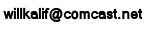|
|||||||||||
|
|
Milkshape Tutorial - Lesson 14: Mapping your model sword
Now let's Map this sword the way I showed you the dwarf was mapped at the beginning of this tutorial. We are not going to do a real sophisticated mapping. I am only going to show you a simple mapping so you have the understanding of how to do it. It will be up to you to practice this and improve your skills at it. I will tell you a bit more about how to do this at the end of this section. To do this you are going to need a Paint Program and some skilll with painting. I use Paint Shop Pro for this but you can use any paint program. To make it easy for you I have already drawn and created a simple map that you can use. So you don't really need to use a paint program. But I highly recommend you do these steps on your own. If you want to learn how to make models there is only one real way to do it and that is to do it! And do it a lot! Pull down the edit menu option and then select "select none" This will desect any groups you have selected. Now press, on your keyboard, the Print Screen button. This saves a copy of what you see on the screen into memory. Open up your graphics painting program and create a new image that is 1024 pixels by 1024 pixels and with a background that is black. You can vary the pixel size and the background color but stay with this so you can follow along easily. Now paste the saved image onto your workspace. In Paint Shop Pro you do this by pulling down the edit -> Paste -> As New Image. Paint Shop Pro now has two images, the black blank one and the picture of the sword model (all four views) that you pasted. Heres what my Paint Shop Pro workspace looks like:
Now using various tools like Freehand selector tool and point to point you capture the images of the sword from the picture on the right and paste them into the new image on the left. Do the top and transfer it, then do the side and transfer it twice because there are two sides to the sword. Then do the front twice. We can do the front and side twice each because the shape is identical. We can paint them different if we want to. Note: See how in the picture on the right we only see the top of the sword? We, of course need the whole sword so go back into Milkshape and scroll up, hit the print screen button to capture this and paste as a new image again into paint shop pro. The capture and paste the rest of the sword into the picture on the left. To better understand: What we are doing here is cutting out the shape of the sword so it can be painted. Here is the view of the top of the sword that I cut out of the picture on the right. I pasted this into the pic on the left
Once you have completed it you should have something that looks like this:
I have cropped the image, down to fit just the sword, there was a lot of extra black space that was not needed. Also, see that I have only 1 side image. I am just going to use this same image for both sides. Now go crazy and color it in! Be as artistic and as detailed as you want. Save the black plain one so you can open it up and try different sword looks. I quickly put this together:
And I have this file for you to use in your model. Save this picture as a .jpg with a name you will remember. If you don't make your own image you can use mine. Right click and save this image to your computer. Remember the name and where you put it. I call it swordcomposite3.jpg
|
||||||||||
Copyright©2001-2016 Kalif Publishing - Contact, copyright and Disclaimer - Let's Make Something T - Storm the Castle T Publishing
|
|||||||||||