 |
|||||||||||
|
|
Milkshape Tutorial - Lesson 4: Making our First Model
We are going to make a very simple model of a sword. This will show you some of the basic techniques of modeling including the concepts of symmetry and welding. Symmetry is the concept of having two halves of something that are exactly identical. Picture a sword cut right down the middle from tip to handle. Each half of the sword is exactly like the other. With modeling, and particularly with complex models we only have to build one half of the model then duplicate a mirror image of it and weld the two halves together. This makes your model look better because it is perfectly symmetrical and it makes the process much easier. Think about the dwarf we used as an example earlier in this tutorial. you wouldn't have to model the whole dwarf. You could just model half of it then create a mirror image and weld them together.
Now in the Front View Window (That's the upper left square) Click hold and drag your mouse so you create a red rectangle that looks like mine. This is one half of your sword blade. Well kinda! Whoever saw a sword blade that is 1 inch wide and a foot deep? We are going to modify this.
But before we modify this let's understand how to manipulate the screen a bit. The skinned image in the lower right hand box is rather interesting. It actually looks like a solid object. Let's move around a bit and view it from different angles. This is an important skill because as you create complex objects you are going to have to move your viewpoint around quite a bit.
Looking around the model
. . . Zoom In and Out of your model
. . . Rotate around the Axis
I realize that you are just dying to actually make a model! But Milkshape 3d is a tool and you have to learn how to use the tool! Practice these techniques I showed you a bit before you move on to the next lesson. Make some different shaped boxes, and look around them. Get familiar with this process. It should be something you don't even have to think about. I am going to introduce some complex concepts in the next lessons and you want to be able to use the software without thinking about how to use it. You want to be able to free yourself to actually create objects!! This is where the creativity and the real juice of game making comes in! Think of this like a television. When you buy a new television it has a crazy remote control and you take the time to learn how the remote control works. From there you don't even have to think about it anymore. You just use it to find the programs and shows you like. Milkshape 3d is just like that. You learn how to use the tools so it becomes something you don't even have to think about then you create the content you want. This is where the real creativity comes in. Practice using these tools and experiment with other buttons and selections. You can't break anything and it if you do something that you don't like just start a new project or press CTRL+Z to undo your last step.
|
||||||||||
Copyright©2001-2016 Kalif Publishing - Contact, copyright and Disclaimer - Let's Make Something T - Storm the Castle T Publishing
|
|||||||||||


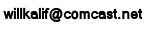


 Now roll over the blue workspace and hold the shift key down, Then press the left mouse key and roll the mouse around. This is how you zoom in and out.
Now roll over the blue workspace and hold the shift key down, Then press the left mouse key and roll the mouse around. This is how you zoom in and out. 