 |
|||||||||||
|
|
Milkshape Tutorial - Lesson : Removing the internal sides
This is called Ignoring the Unseen Surfaces Ignoring The unseen surfaces Now, I said that this is only one side of our model because we want it to be perfectly symmetrical. And what this means is that one whole side will not be seen. This is the side that will be welded to the other half. Think of this as an apple cut in half. When we weld the two halves of the apple together (to create a whole apple) you won't see the insides, only the outside. We can tell Milkshape to ignore these inner sides and this is a great benefit because it will make the model easier to build, a smaller megabyte size, and much faster when it runs in a game. No sense in drawing and texturing surfaces we are not going to see.
Pull down the Menu item "Window" and check the "Show Viewport Caption" item. . . . Selecting the viewport caption option gives you some nice information at the top of each workspace view. This little box pops up at the top of each of the four workspaces.
This is the viewport over the upper left workspace square. What we are interested in for now is the square that says "Front". You now know this is the front view. The other three squares are also now clearly labeled. Now let's ignore one side of this model so we don't have to worry about skinning it. It will be on the inside of the sword and welded to the other half.
In the Toolbox push the button called "Select". Then further down push the button called face. And finally, check the box called "Ignore Backfaces". What you have done here is brought up the selection tool. Then you said I want to select only faces (triangles) and finally you said I am going to ignore these triangles.
Now look at your workspace. There is one viewport that is the left side. Can you guess which one it is? Yes, that's right, you now have a viewport caption that clearly tells you "Left". (This is the upper right square on your screen) Single Left click on one of the triangles. It turns Red and the rest of the model lines turn white. Good, one triangle is selected. Now be careful here and hold down the shift key and select the other triangle that makes up this face. Then Press the Delete key on your keyboard. This ignores this side of the model. Done! Remember: This is not a side you are working with. It is two triangles that make up a side.
This whole side of the model is ignored. It will make your job much easier.
Before you hit the delete key your screen should look like this:
In the left viewport you see the side is red. And you can verify this by looking at the front and top viewports where only that side is red. Once this side is ignored it will be black. You can actually see into your model. If it were light in there. Or if the grid passed through it.
Those triangle "Faces" are kind of small. Wouldn't it be great if you could make it bigger, select and ignore the sides then make it right back to it's original size? Yup it would, and let's learn a new skill on selecting and sizing.
You can have swords, and wear them, just like Deadpool does. And for fun I also give you the template so you can make a miniature set like I made for the dragonslayer. Make Deadpool's Katana and holster
|
||||||||||
Copyright©2001-2016 Kalif Publishing - Contact, copyright and Disclaimer - Let's Make Something T - Storm the Castle T Publishing
|
|||||||||||


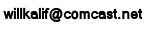



 What you see looks like a rectangle with an X in it. But it's now. The left side you are looking at it just two triangles like this. You are selecting both these triangles and ignoring them. You see an X because you are also seeing the two triangles on the far side of the rectangle.
What you see looks like a rectangle with an X in it. But it's now. The left side you are looking at it just two triangles like this. You are selecting both these triangles and ignoring them. You see an X because you are also seeing the two triangles on the far side of the rectangle.

 Make Deadpool's Katanas and the Holster
Make Deadpool's Katanas and the Holster