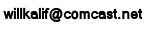|
|||||||||||
|
|
Milkshape Tutorial - Lesson 8: Moving our Object
Moving Your ModelThis lesson seems quite simple. All you have to do is move the model around right? Yup, but you are now going to see that you have learned a lot and you might also see that you need to brush up and reinforce the skill you have learned. It is okay if you haven't fully grasped everything because there is a lot to learn when modeling. But you can see what I mean about learning the software. It is a tool that you just have to learn, and with practice you will be able to create whatever your imagination can see. Until you get to that point continue learning and practicing. Moving your object
This image shows our model exactly where we want it to be. You can see the little yellow and purple lines on the grid. These point to the exact center of your model space. You want to move your sword half so it is right like this. And notice how you can see the grid inside the box? This is because the dark side is the left side of the model that you defined as ignored. Now you can see inside the model. To Move your object Press the select button, then the Face button under "Select Options. Now click hold and drag over your box to select it all. Now press the Move button and you can left-click hold on your box and move it around. But darn it if it doesn't move off the screen where you can't see the center point of the grid well. How do you fix this? We covered this early in the tutorial. Now you adjust your views. To Move around and resize the workspace Press down the shift button and leftclick hold the mouse on one of the viewpanes and you will zoom in or out by rolling the mouse. Press down the ctrl button and leftclick hold the mouse on one of the viewpanes and you will move the workspace around. Remember these two tricks? Practice these, you will use them a lot. Move your object to the exact location that I have done. Align it right on the center point of the grid. Okay, all of the learning about the workspace is done. Now we get into the meat of creating and manipulating the model. I will not review any of this stuff anymore so if you find yourself having trouble creating boxes, scaling, moving or managing the workspace you may want to go over all of section 2 of this tutorial. Don't worry that you have to do this. It is part of the learning process.
|
||||||||||
Copyright©2001-2016 Kalif Publishing - Contact, copyright and Disclaimer - Let's Make Something T - Storm the Castle T Publishing
|
|||||||||||