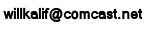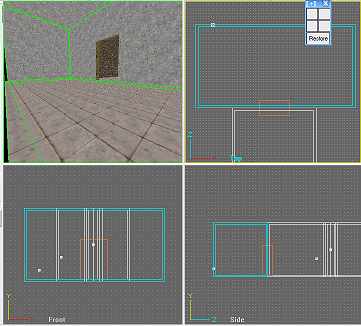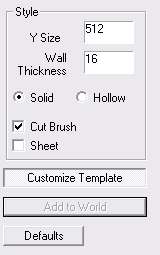|
|||||||||||
|
|
Reality Factory Make a video game tutorial: Lesson 12 Adding a Pool of Water Now we are making some progress and want to add a pool of water to our second room. This will show us some nice additions to a game and also show us some important concepts. Lets cut a hole in the floor of the room. You do this by following the same process you used to cut a doorway. Hit the camera mode button and using right mouse button/drag and left mouse button/drag get the second room in a comfortable view so you can see it all and see the floor of it. This will make it easy to work with.
This image on the left shows me ready to cut out the pool of water. You can see the second room is comfortable placed in the view screens. Make sure you do this in the texture view too. And as always don't hesitate to hit the refresh button to refresh the textures etc.
Now let's cut a hole in the floor of this room Hit the template mode button then in your control panel hit the customize template button
Now check the solid and cut brush options. This will make your new brush a solid object and it will cut away whatever you put it into. Remember that whenever you are switching the types of brushes you are using like hollow or solid you need to hit the customize template button and set these settings. When you add more rooms you will set this back to hollow and uncheck the Cut Brush option. Note: If you have come to this page straight from the last page where you cut a doorway then you won't have to reset these settings. It is already set at cutbrush and solid.
Now using the Move Brush and the Scale Brush buttons move the new square so it will cut a hole right out of the floor of the second room.
This image shows my cut brush im place. When I hit enter it will take effect and cut a hole right in the floor! So do that; you have placed the cut brush then hit enter and now you have a big gaping hole in the floor of you game eek! This is ok. We will fill it and while you are doing this remember that you always want to avoid leaks in your game.
Here is what my game looks like with the hole cut in the floor. Now let's put a base under this hole in the floor.
Hit the template mode button, then the customize button then make sure solid is checked and cut brush is unchecked. We are placing a solid block in here. Note: If you don't see the customize button, or anything in the right side of your workspace just hit the Templates tab and the square stock button on the left side of the workspace. If you are having trouble creating a new brush that is solid because the last brush you made was a cut brush then follow this process. Press the Modify Templates button Pull down the Tools Menu and select New Brush | Cube This will bring up the Customize Menu where you can select Customize Template and select the Solid check box. Now you can size the solid brush you made the hit Enter or the add to world button.
Now use the move brush and the scale brush buttons to move the new block right under the hole in the floor.
|
||||||||||
Copyright©2001-2016 Kalif Publishing - Contact, copyright and Disclaimer - Let's Make Something T - Storm the Castle T Publishing
|
|||||||||||