![]()
I have a youtube channel with over 1000 Project Videos!

Hi, Thanks for visiting my website. My name is Will and if you have questions
or would like to
contribute projects or ideas you can contact me 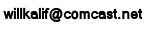

![]()
I have a youtube channel with over 1000 Project Videos!

Hi, Thanks for visiting my website. My name is Will and if you have questions
or would like to
contribute projects or ideas you can contact me 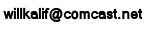
How To Podcast - Chapter 3 Running and using the software
This Tutoral uses Free Software for your podcasting. There are two programs: Audacity and LAME
Audacity is the software that you would use to do your podcasting and LAME is an encoder that takes the audacity files and transforms them into MP3's so everybody can listen.
Now for the free software
Now you are ready to start creating podcasts!
Now Let's Run our Audacity Software
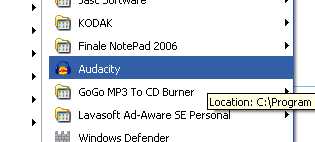
Pull open your start menu and look for the Audacity Program, simply click on it and audacity will open up.

Here is the Audacity workspace. It is pretty simple to understand and you should experiment with it to get a feel for the different things. But for now all you have to do is click on the big red button that says "Record" and if your microphone is plugged in and ready to go you can talk right into it and audacity will record everything.

As you record you will see a waveform on your workspace (The Blue squiggly lines) This is the file in a video representation. In this image I have actually recorded three different tracks that will all play at the same time. You should try recording several tracks. this is handy if you want to have a background music or sounds behind your speaking.
Here is how you record multiple tracks:
1. First record a single track of you talking by pressing the record button and speaking into the microphone. Do this for about ten seconds. then Press the Stop button that is three buttons to the right of the record button.
2. Now press the play button and listen to what you said.
3. Now if you press the record button again it doesn't erase what you said, it lays down a second track; so now do this- press the record button and again speak into the microphone. Watch as the second track lays out.
4. After about ten seconds press the stop button
5. Now press the play button and both tracks you made will lplay at the same time! It will sound pretty garbled because it is two voices at once. but there are many things you can do with this. You can make one track loud and the other quiet, or one music and the other speech. Or you can make one track speaking all the time and the other track just come in at certain parts.
Now Let's Export this soundtrack we made into an MP3
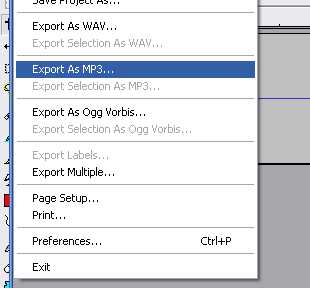
Click on the file menu at the top of the workspace and look for the "Export as MP3" command. You simply click on this command and follow the instructions. It will create a nice mp3 of your podcast.
If this is the first time you are making an MP3 yhou will need to tell the Audacity program where you put the LAME encoder program. Remember the LAME encoder is what you need to translate audacity files to MP3
Tell Audacity where the LAME program is so crank up Audacity and select Edit | Preferences | File Formats and click on the find library button. Now browse to where you put the LAME program. You only have to do this one time and you are all set and ready to record podcasts.
Lets continue on with the podcasting tutorial